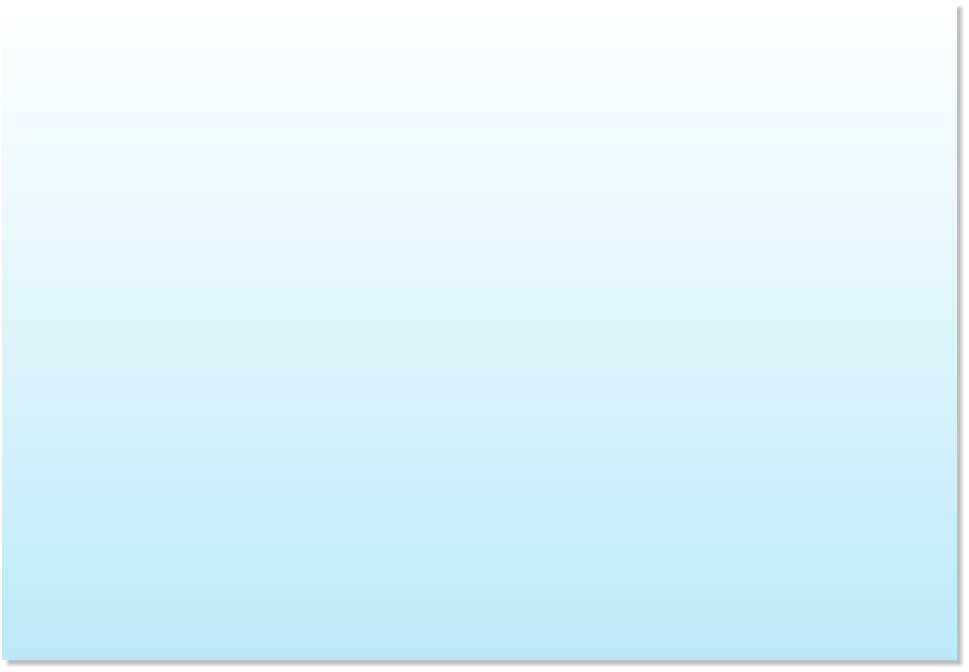
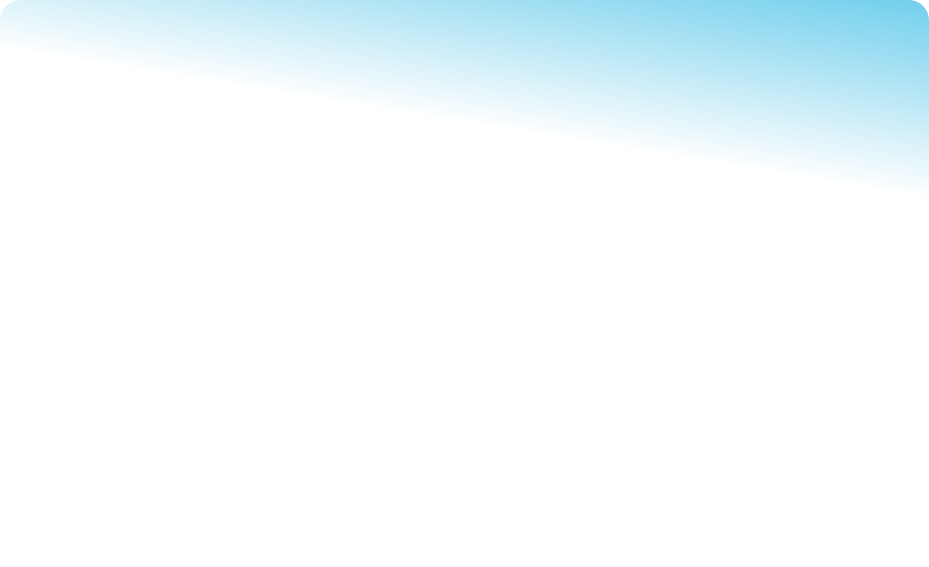
 Knowledge Base
Knowledge Base
 1.
Click here to download update file or goto ‘http://www.optinetuk.net/utilities_v5/trueupdate/OFW5_Download.exe’
2.
When prompted click ‘Save’, saving the update file to the ‘c:\temp’ folder on your computer
o
Note: Depending on your browser you may have options to ‘save’ or ‘keep’ the update file
3.
Open the ‘c:\temp’ folder and run the file ‘OFW5_Download.exe’, If a security warning appears, click ‘Run’
4.
The ‘Optinet Patches’ setup program will now start to install.
o
Click the ‘Next’ button twice
o
When the ‘Installation Successful’ screen appears click ‘Finish’
o
The ‘c:\equinox\patches’ folder will open in a window
1.
Click here to download update file or goto ‘http://www.optinetuk.net/utilities_v5/trueupdate/OFW5_Download.exe’
2.
When prompted click ‘Save’, saving the update file to the ‘c:\temp’ folder on your computer
o
Note: Depending on your browser you may have options to ‘save’ or ‘keep’ the update file
3.
Open the ‘c:\temp’ folder and run the file ‘OFW5_Download.exe’, If a security warning appears, click ‘Run’
4.
The ‘Optinet Patches’ setup program will now start to install.
o
Click the ‘Next’ button twice
o
When the ‘Installation Successful’ screen appears click ‘Finish’
o
The ‘c:\equinox\patches’ folder will open in a window
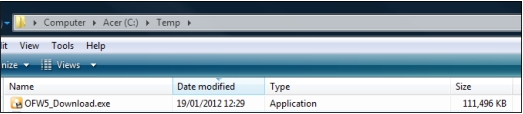
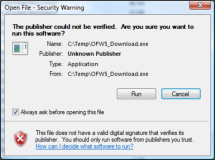
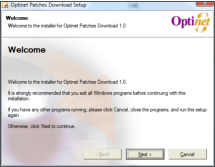
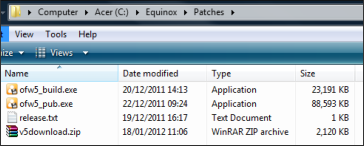

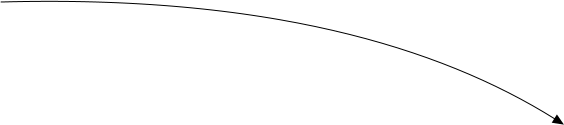
 Helpline: 0845 313 0233
Mon-Fri: 9am - 5.30pm, Sat: 9am - Midday
Helpline: 0845 313 0233
Mon-Fri: 9am - 5.30pm, Sat: 9am - Midday
 Upgrading my OptinetTM software
Upgrading my OptinetTM software




